Installation and Setup
SDK Installation
We recommend using the officially supported Linux distributions listed on this page. While functionality is expected on other distributions, they are not fully tested or supported.
To obtain the Mango SDK package files, please contact us at contact@mangoboost.io.
Linux kernel version 5.4 or higher is required, and Windows is not supported yet.
- Host (x86_64)
- DPU (AArch64)
- Ubuntu 22.04
- Ubuntu 24.04
- Redhat Enterprise Linux 9
- Redhat Enterprise Linux 10
~$ sudo apt install ./mango-sdk_jammy_1.0.0_amd64.deb
~$ sudo apt update
~$ sudo apt install mango-sdk
~$ sudo apt install ./mango-sdk_noble_1.0.0_amd64.deb
~$ sudo apt update
~$ sudo apt install mango-sdk
# EPEL packages should be enabled on RHEL distros.
~$ sudo subscription-manager repos --enable codeready-builder-for-rhel-9-x86_64-rpms
~$ sudo dnf install https://dl.fedoraproject.org/pub/epel/epel-release-latest-9.noarch.rpm
~$ sudo dnf install ./mango-sdk-1.0.0-1.el9.x86_64.rpm
~$ sudo dnf makecache
~$ sudo dnf install mango-sdk
# EPEL packages should be enabled on RHEL distros.
~$ sudo subscription-manager repos --enable codeready-builder-for-rhel-10-x86_64-rpms
~$ sudo dnf install https://dl.fedoraproject.org/pub/epel/epel-release-latest-10.noarch.rpm
~$ sudo dnf install ./mango-sdk-1.0.0-1.el10.x86_64.rpm
~$ sudo dnf makecache
~$ sudo dnf install mango-sdk
- Ubuntu 20.04
- Ubuntu 22.04
~$ sudo apt install ./mango-sdk_focal_1.0.0_arm64.deb
~$ sudo apt update
~$ sudo apt install mango-sdk
~$ sudo apt install ./mango-sdk_jammy_1.0.0_arm64.deb
~$ sudo apt update
~$ sudo apt install mango-sdk
mango-sdk is a meta-package to install all SDK components. Each component can be individually installed for your purpose.
- Ubuntu
- RHEL
~$ sudo apt install mango-cli libmango-dev mango-drivers mango-drivers-spdk
~$ sudo dnf install mango-cli libmango-devel mango-drivers mango-drivers-spdk
System Setup
PCIe bifurcation
MangoBoost DPU requires enabling x8x8 bifurcation on the PCIe slot to fully utilize the two ports on the card.
The steps for configuring bifurcation vary by server vendor.
Refer to the vendor’s server manual to find the PCIe slot number and enable x8x8 bifurcation.
For example, on Supermicro servers, modify the following BIOS option to enable PCIe bifurcation.
Advanced > Chipset Configuration > North Bridge > IIO Configuration -> CPU1 Configuration
The figure below shows enabling x8x8 bifurcation on IIO PCIe Port 3 in Supermicro SYS-221H-TN24R storage server.
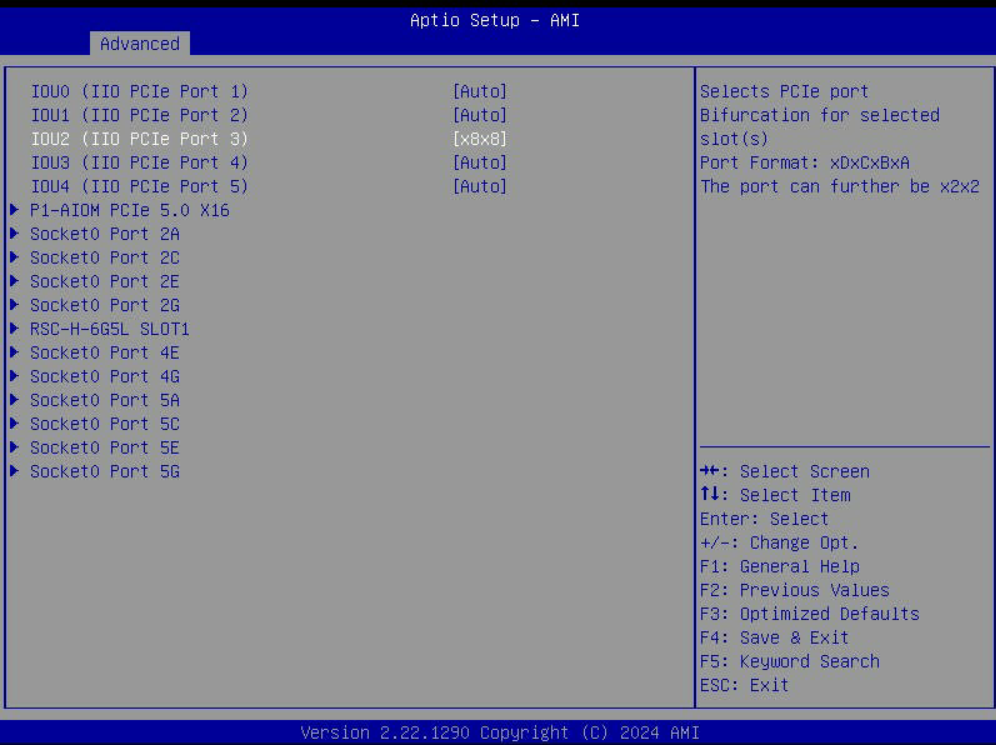
IOMMU setting
Add the following options related to IOMMU to the kernel configuration line in /etc/default/grub. Note that a server with AMD CPUs requires amd_iommu=on instead of intel_iommu=on.
- Ubuntu
- RHEL
~$ sudo vi /etc/default/grub
...
GRUB_CMDLINE_LINUX="intel_iommu=on iommu=pt"
...
~$ sudo update-grub
~$ sudo reboot
~$ sudo vi /etc/default/grub
...
GRUB_CMDLINE_LINUX="intel_iommu=on iommu=pt"
...
~$ sudo grub2-mkconfig -o /boot/grub2/grub.cfg --update-bls-cmdline
~$ sudo reboot
Some solutions may require additional setup. Refer to each solution's manual for the details.